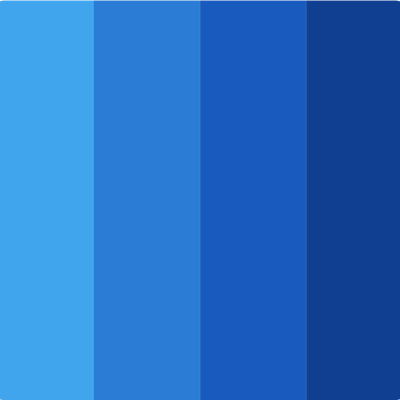Exploring Azure Free Tier
Azure provides generous free tier with first month 200$ credit and 12 month free resources including 2 Virtual Machines, CosmosDB, PostgreSQL and more
Signing up
In order to start using it one should create a new Azure account, eligible for Free Tier. Upon signup you will be asked to provide payment method, credit card. It may block 1$ just to verify that payment method is valid, but I didn't notice it.
The process is straight forward and doesn't require explanation, but I would strongly recommend to make sure that after sign in you visit Subscriptions page, there you can see that you have 200$ credit and list of free resources and usage report.
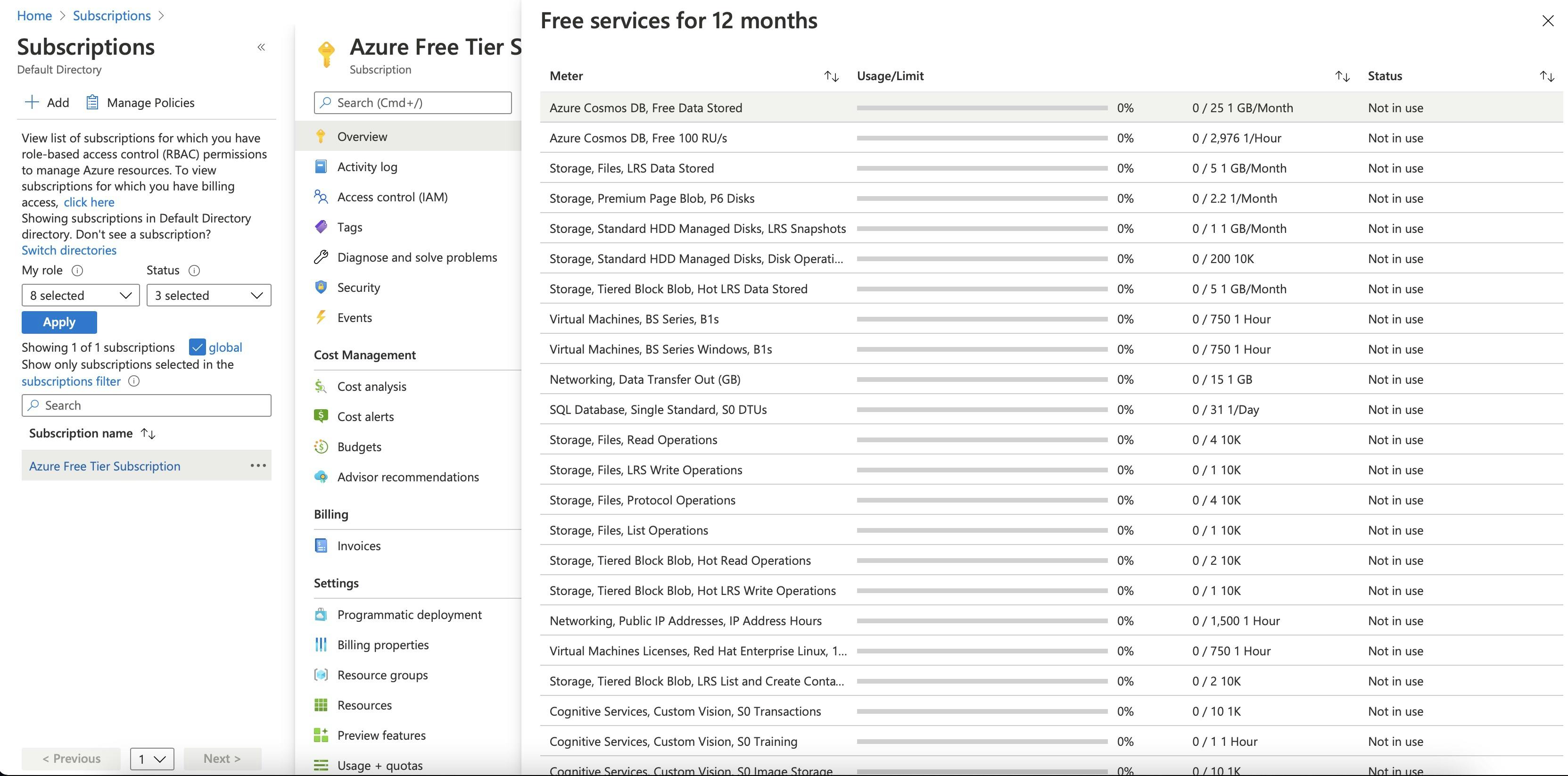
The Azure's cost analysis is pretty awesome, you can use it for entire subscription or for individual resource group, it is updating around 2 times a day, and show your current and estimated costs. With 200$ credits you will not be charged, unless you exceed this amount.
Staying within free tier
Important, the credit is available only for the first month, so make sure to delete resources you have used, otherwise you may have unexpected charges.
After first month, there will be free resources available, and they have a quotas, it's important to make sure that resources you created correspond to promoted specs, otherwise Azure will charge you for it.
Let's see an example of creating Linux virtual machine 750 hours B1s burstable.
First of all, I am not sure why they have specified 750 hours, since it means only 1 month, but it is free for 12 months when the free tier is available.
When creating a virtual machine there are small tricks:
It is important to select B1s size
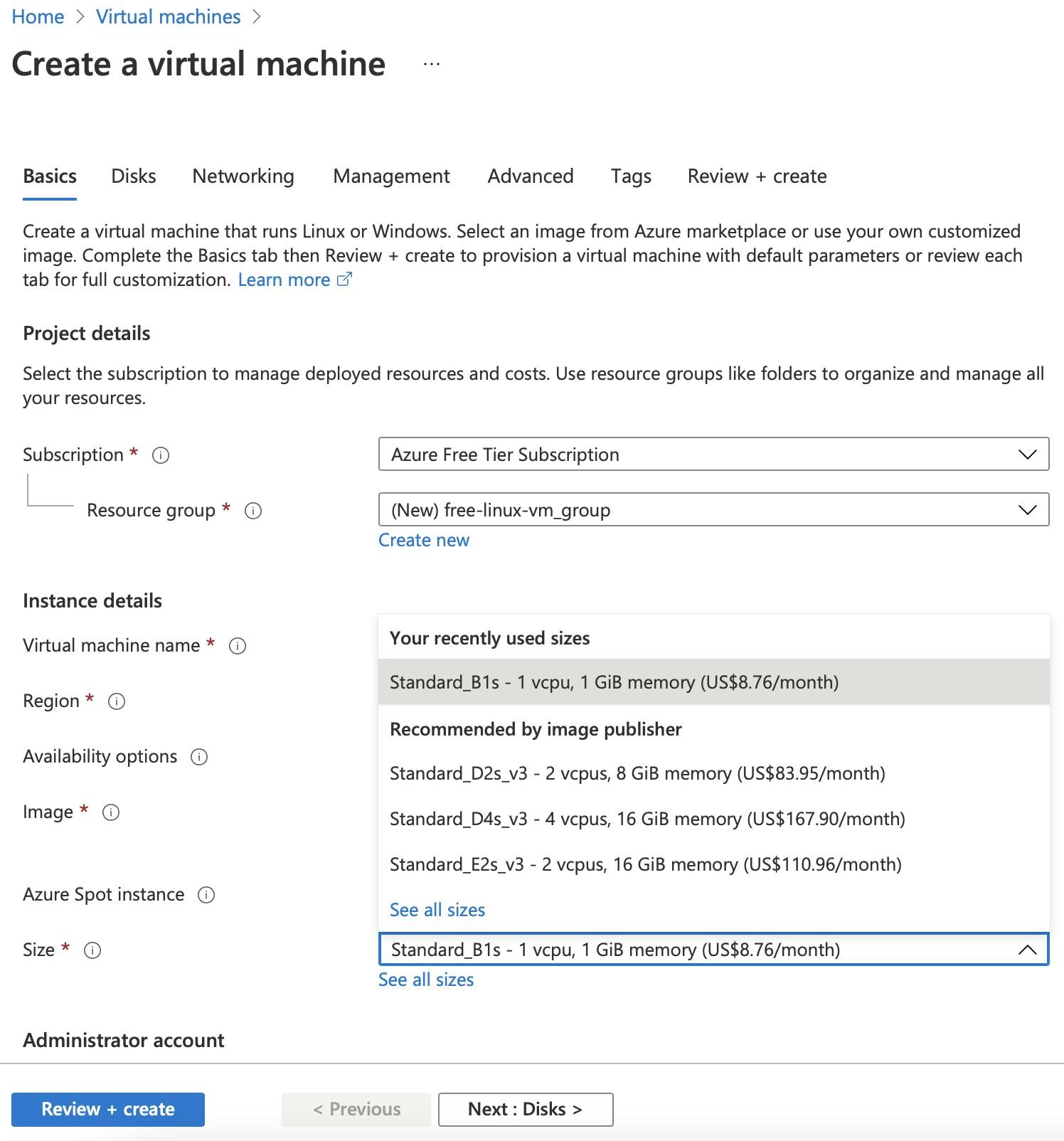
Select free image (e.g. Ubuntu 18.04)
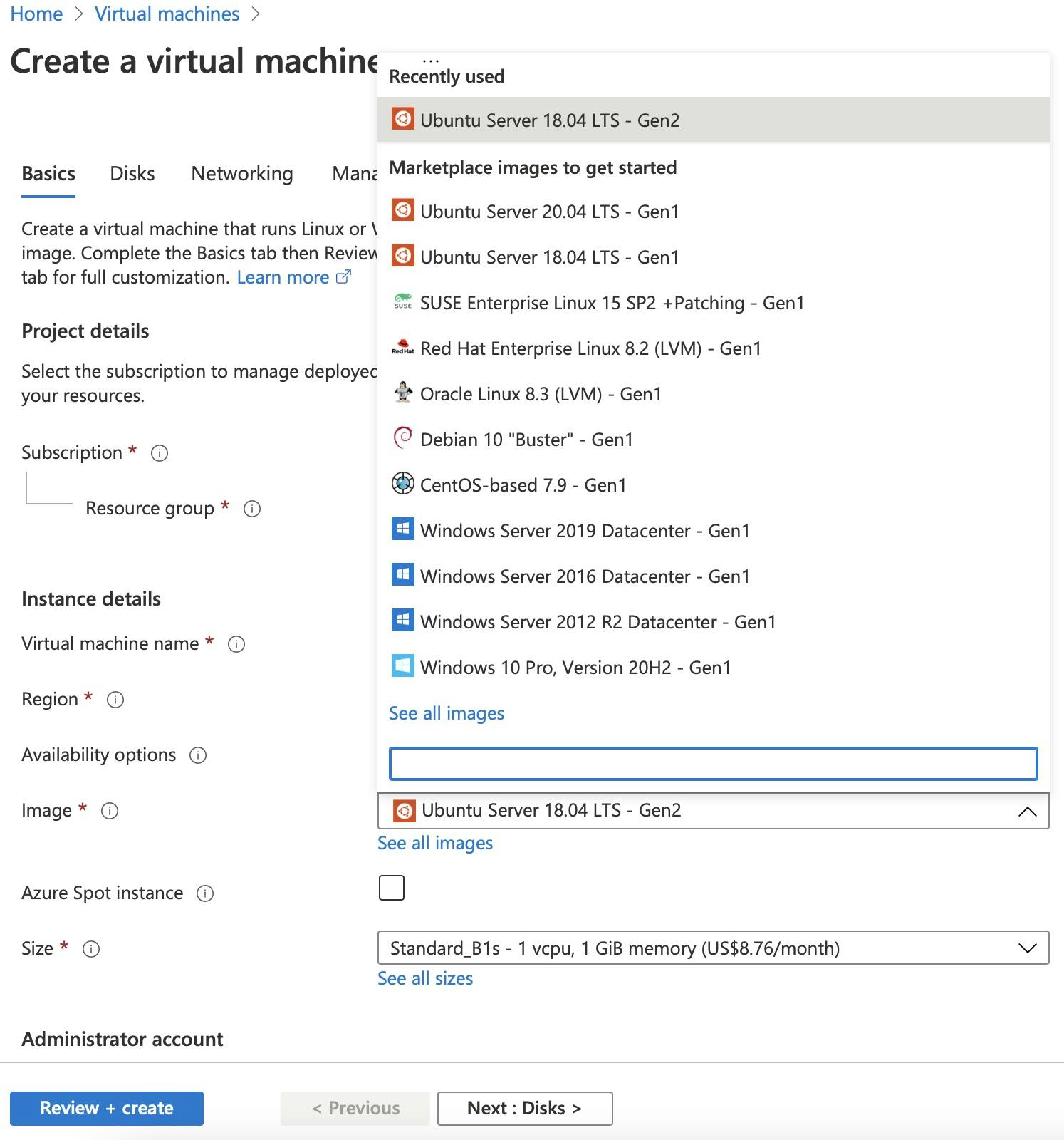
Be aware that some marketplace images are paid, and you may have unexpected charges
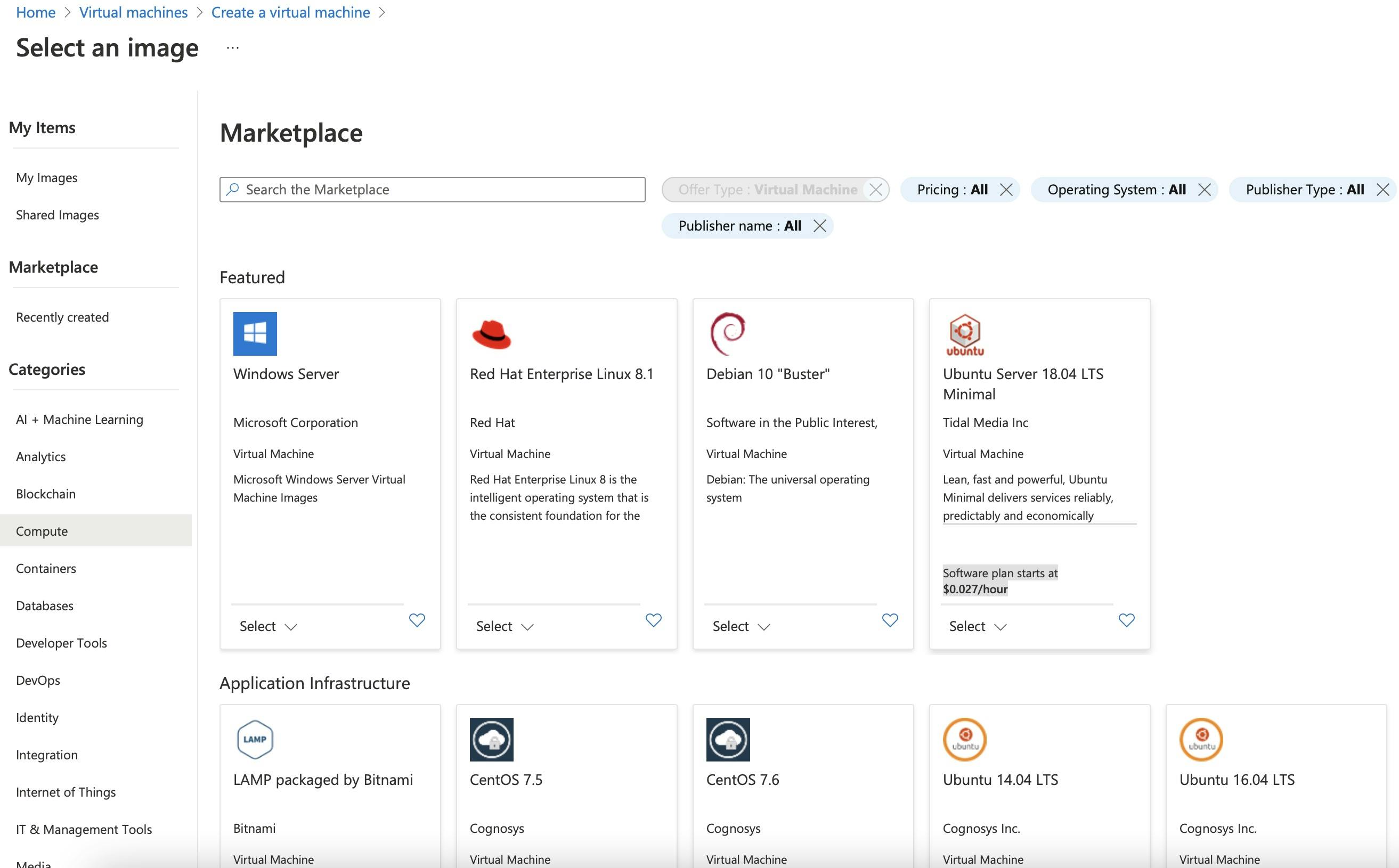
By default VM is created with P4 SSD 32Gb, which is not free, and must be changed to P6 SSD 64Gb
In order to change the disk size, you must stop the VM first, and then go to Disks section, there you should choose P6 and click Resize
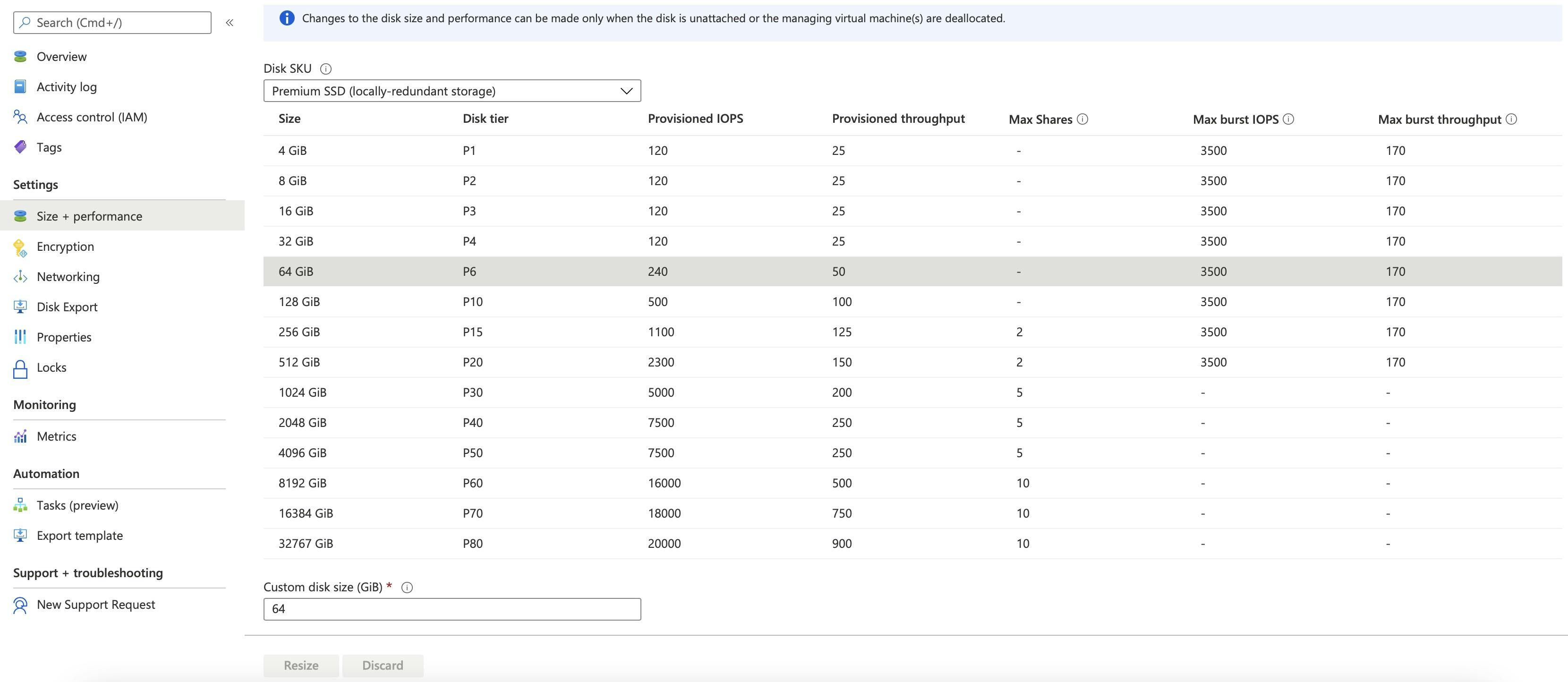
Now you can start VM again and you have free linux virtual machine as it was promoted by Azure.
Additionally you can attach another P6 SSD 64Gb disk as data disk, because Azure Free tier includes 2x P6 SSD 64Gb, or you can create Windows Virtual Machine and use this disk as OS disk there.
Azure SQL DB 10 DTUs and 250GB
To achieve this free resource everything is straightforward, you just need to create a new Azure SQL DB with S0 tier.
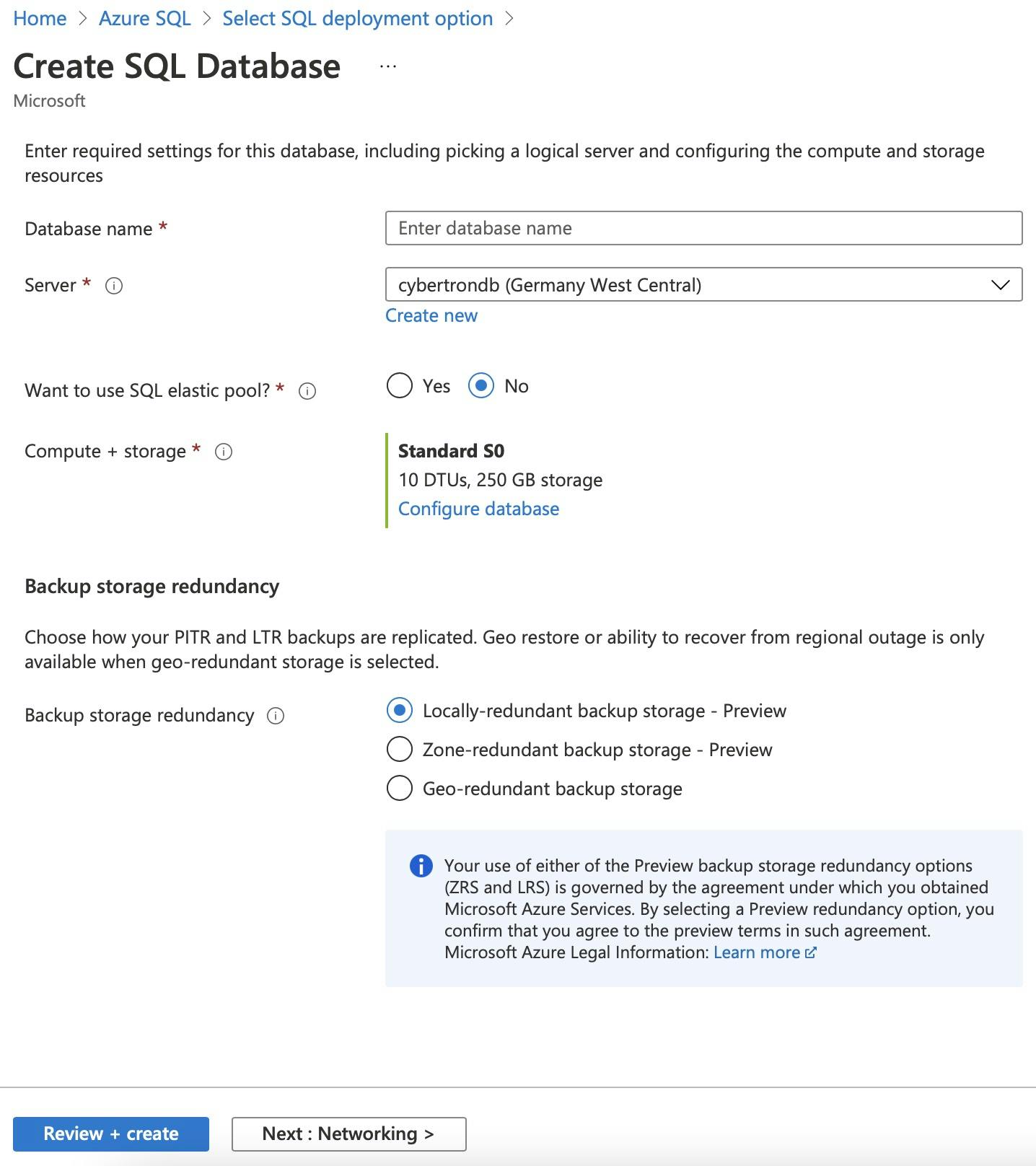
Important Azure SQL is MS SQL Server, if you want to use PostgreSQL or MySQL Azure recently promoted additional free tier resources, including these 2 DB Servers.

Azure Storage
Azure Storage includes blob storage, files storage, table storage and queue storage, however the free tier quota is only for blob and files storage.
Where each of these storage types having up to 5 GB locally redundant storage (LRS), and blob storage with 20k read and 10k write operations and files storage with 40k read and 10k write operations limits.
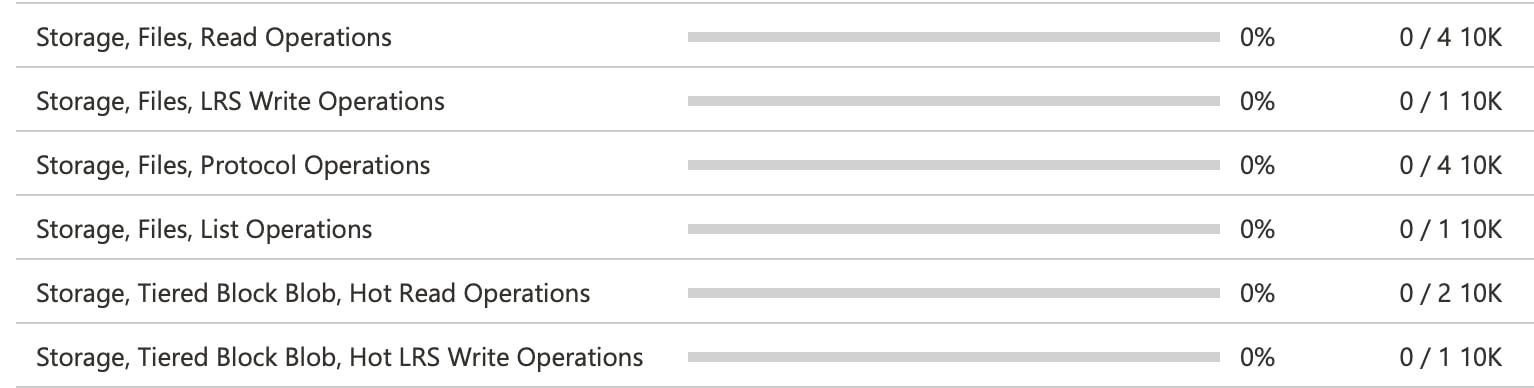
Summary
With Azure free tier one can have 2 virtual machines with Windows and Linux for hosting multiple applications connected to databases including MS SQL, PostgreSQL, MySql or even CosmosDB. Additionally there are up to 5 GB of blob and files storage, 1M requests for Azure Functions, and more -> azure.microsoft.com/en-us/free